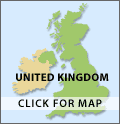UPDATE Jan 2024: Sadly, Bert Sterling (the creator of GPS Hash) recently passed away, resulting also in the demise of his GPSHash.com website. Regretably there is no longer any ability to either follow already existing trails or create new ones. The below page is retained for historical interest only.
GPS Enabled Hashing
Several Foofaah trails have now been GPS enabled courtesy of Bert Sterling’s free-to-access website. From a hashing perspective this excellent amateur development seems to be the only game in town, and although it does suffer from the odd glitch its main weakness resides in its reliance on good mobile reception in order to maintain a link between your mobile browser and www.GPSHash.com.
Never-the-less, even if your entirely honourable intention is to follow flour, familiarising yourself with GPSHash might one day enable you to overcome a washed-out section of trail, so it is worthwhile becoming very comfortable with using it before such need arises.
Required equipment is:
- a fully charged GPS capable smart-phone
- with its mobile data switched on
- and volume maximised
- Maximum display brightness will help If it is a bright day (but is harder on the battery)
- ensure that via the settings menu ‘location services’ (likely found within ‘privacy settings’), is enabled whilst using your browser app.
To mitigate against some known programme bugs:
- run a tracking programme in the background (OSMaps, Strava, MapMyRun, or whatever your preference, to ensure a consistent supply of accurate GPS fixes)
- lock your screen in portrait mode
At Home Pre-Familiarisation With GPSHASH
Although not essential, taking a little time to increase your familiarity with GHPHash at home will better prepare you to stay on a GPS enabled trail, even if the flour is weathered out. So here is a cunning 15 point masterplan which uses the software's built-in cheat facility to enable you to gain a bit of confidence on your computer/laptop/phone before even venturing outside the comfort of your living room.
The following works on my elderly Macbook Pro (no fancy touchscreen razzmatazz):
- In your browser open GPSHash.com
- Scroll down and click on ‘Do a Trail’ and a new window will open
- If necessary clear the ‘Enter a trail’ box and type in the trail number if known (alternatively just type the initial digits to prompt a listing of trails to choose from)
- Having selected a trail click on ‘submit’
- The introductory page indicates how long the trail is and how many waypoints it has. Scroll down to the screen name box and enter your hash handle, then click ‘OK’
- A map appears on the screen displaying the first waypoint (start)
- A red box will probably appear informing you of a failed attempt to get a position fix. Since at this stage you are doing the trail from your living room there is no need for a fix, so ignore the message and instead press the red ‘cheat’ key which skips the first waypoint
- You are informed that you have skipped the first waypoint) and the red box disappears
- black box informs you that you are now trying to find target 2 out of however many
- click on appropriate top row icon to select full screen
- click on appropriate top row mapping icon to select OSM roads for an improved overlay
- Use mouse roller to vary the scaling of map
- You are able to progress through the trail using the cheat key. Go on – wot you waiting for . . . . keep cheating
- Eventually you will arrive at a check. This is recognisable because instead of displaying the exact location of the next waypoint a red ring centred on your current (virtual) location is shown instead. The next waypoint is somewhere on the red circle - you have to choose the correct route out from the check in order to pass through it – or you could just press the cheat button (again). Once you reach the waypoint hidden somewhere on the red band the next waypoint will be revealed
- Now it’s time to repeat all this on your mobile phone, so hit ‘Leave’ and then ‘Reset’ then ‘OK’. Since you didn’t log in to anything there is no need to log out – just close both windows.
Note the following slight differences when using your mobile (at home):
para 5: You would normally allow the website to use you current location, but since you are at home that won’t matter.
para 12: sometimes takes a few attempts to select OSM roads and on my phone (iphone) resolutely refuses to acknowledge other alternatives.
para 13: use fingers on screen to adjust scaling.
para 16: you’ve just done that bit - well done!
If you need further help to make progress give me a call on 07717 302050 – JC
Practical Instructions When On Trail
Type in gpshash.com/trail on your phone's browser (save as a favourite). There is no need to register, but you do need to be aware of the GPSHash Trail Number assigned to the trail (which the hare should have made available). Select the “Do a Trail’ tab and type the relevant number into the ‘enter a trail’ box and press submit. If/when asked, allow cookies and location information to GPSHash.com. On the information screen which opens up scroll down to the bottom and insert your hash handle and hit OK.
A screenmap informs you of the whereabouts of the first target (start) relative to your current location, except that if you are already there you will be informed that you have reached target No 1, and requested to click OK. Near the bottom of the screenmap is a triple box labelled ‘Me’, ‘Target’, or ‘Both’. This refers to whether you centre yourself (blue pulsing circle) or the target (red icon) on the screen, or whether the scale is automatically sized to show both (if you select none of these you remain in control of zooming in and out). Next to this is a squiggly line which permits you to show your track. I recommend that you do so since it is then easier to judge the directional change required in order to line up on the next waypoint. At top right is a ‘stack of papers’ icon with its choices of map overlays. OSM Roads is the recommended choice.
If you press the calibration key in the middle of the bottom row of icons some simple instructions are revealed which purport to calibrate your phone’s compass. This has never worked for me as an iphone user (probably down to a coding problem). Possibly as a consequential issue the alternative display mode which employs an arrow instead of a map does not work satisfactorily either.
Only one target (waypoint) is presented, along twith the distance remaining to reach it. Once you navigate to this the following waypoint is automatically revealed, except that If the target represents a check then a red ring centred on your location will appear instead. The waypoint is somewhere on this red ring and will be encountered if you approach the ring on the correct route, thereby prompting the subsequent waypoint to be revealed.
It is important that the software is properly updated as you advance through the waypoints in order, otherwise the programme will stall and not reflect your actual progress. It may simply hang up. This could happen if for instance you fail to enter requested input, or you inadvertently by-pass a waypoint, or more likely if you pass through a locality with poor mobile signal, possibly reverting to following flour for some distance. Once mobile reception improves communication can be re-established (you might need to close the current window and re-open GPSHash from scratch in a fresh browser window. The website will have retained your previous progress, but you may by now be several waypoints ahead of an obsolete target displayed on the screen. This can be overcome by resorting to the red coloured ‘cheat’ button on the bottom row to artificially skip the programme through a selected number of waypoints until the nearest target which you have not yet reached is presented on-screen. This number has to be arrived at by trial and error. [Note that multiple waypoints can be skipped, and also that it is not necessary that GPSHash has actually been active since the commencement of the trail].
Should you occasionally come upon a ‘challenge waypoint’ you will have to submit the correct numerical answer to the challenge before the next waypoint will be revealed.
In practice GPS accuracy outdoors often varies between 5 – 20 metres. If the display indicates that you have reached a check but you cannot see a variety of checking options you might possibly have overshot or undershot the intended location. Flour is your friend. Once you have completed the trail press the ‘Leave’ button.